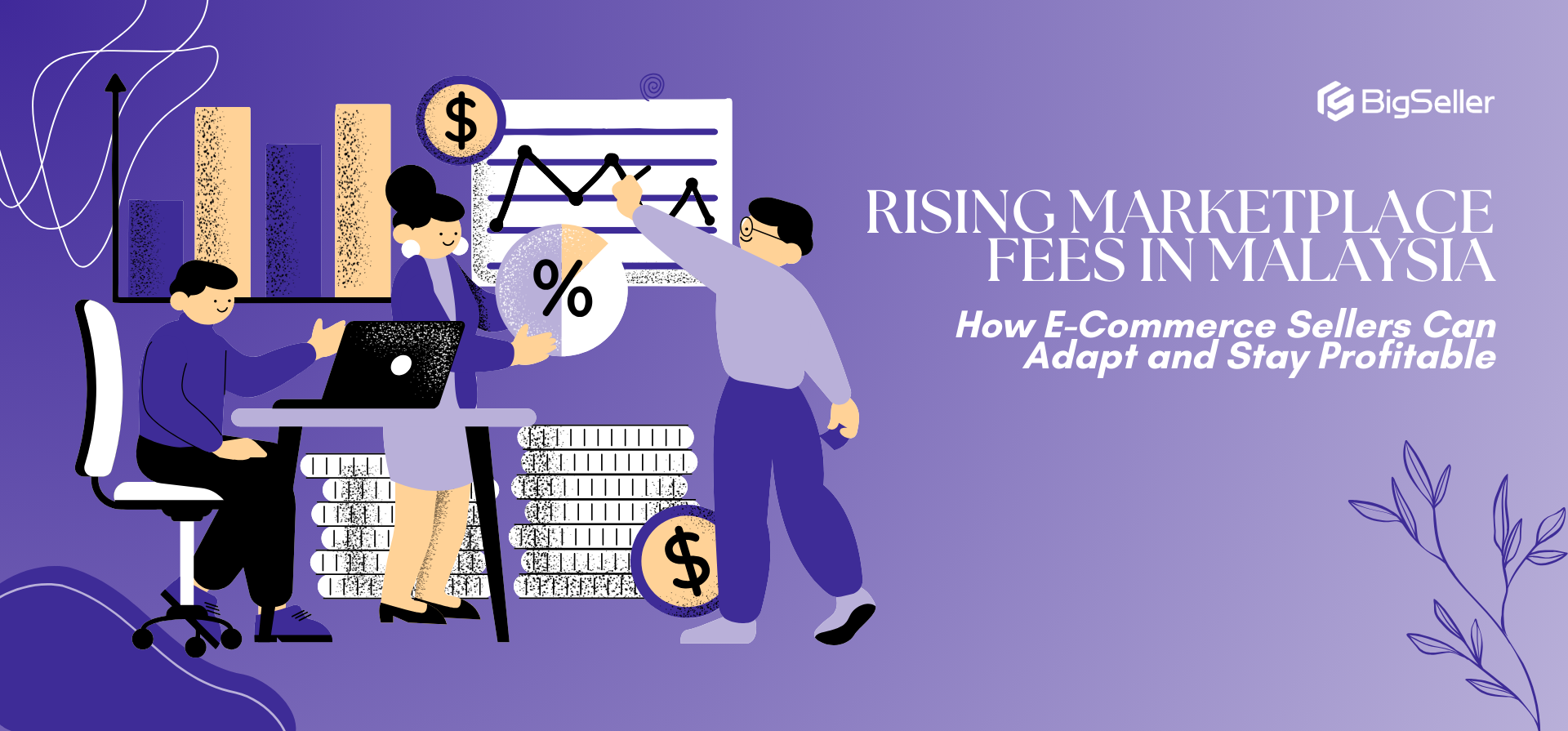What is Shopee E-Invoice Receipt and How to Create One For Free?
Jayson 26 Jul 2024 10:01ENCopy link & title
-
Introduction
-
3 Ways to Download Shopee E-invoices
-
Create E-invoices Freely with BigSeller
What is Shopee Order E-Invoice?
Sellers can generate, retrieve and print invoices in the form of order receipts for completed orders under the Completed tab via the My Orders page on Seller Centre.
Order invoices can be provided to buyers as an official receipt or proof of purchase, which would be important for buyers who have made purchases and require information such as date of purchase to support claims (e.g. warranty claims, corporate claims).
This can help to improve the overall customer service experience, especially for buyers who have not added their emails to their Shopee account and thus do not receive the usual payment confirmation email for their orders. Click Here to Register BigSeller For Free!👈

How can Buyers View/ Download an Inovice?
1. Buyers can click the ‘View E-Invoice’ button on the Order Details page to view or download the invoice in PDF format.
⚠️ Note
- The E-Invoice button is only visible when the status of the order is marked ‘Completed’
- The E-Invoice button is only visible for orders made on the 2nd of May 2022 onwards
- Orders that have been Returned or Refunded won't generate an invoice
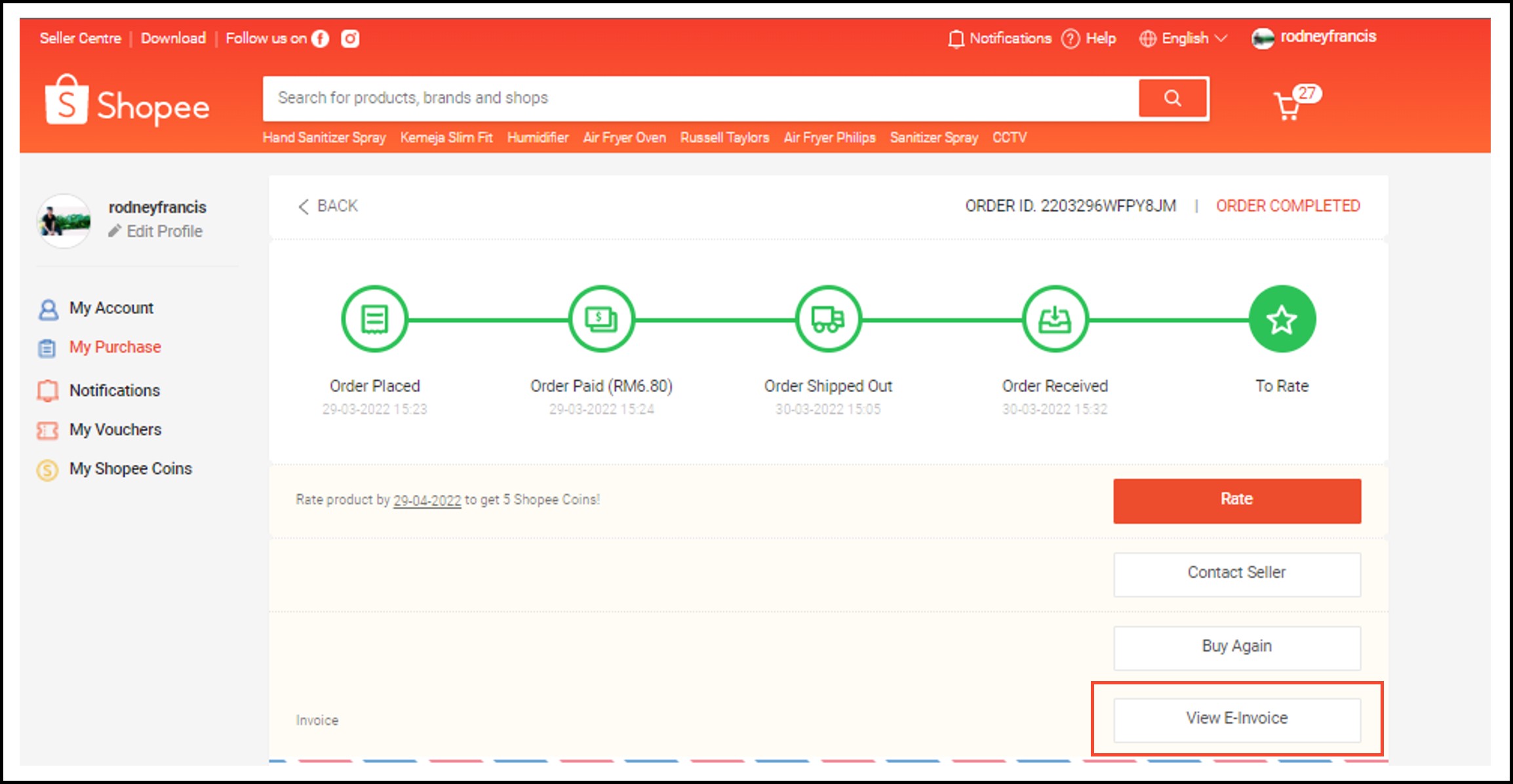
2. Via Shopee APP
Under Order Details, buyers can click the ‘View ’ button to get a summarised version of the invoice. Buyers can click ‘Send’ and the invoice will be sent to their email address.

3. Use BigSeller to Print Invoice/Customized Invoice
1. Set Invoice Template
Step 1: Click Setting > Print Settings > Invoice Template > Add Template
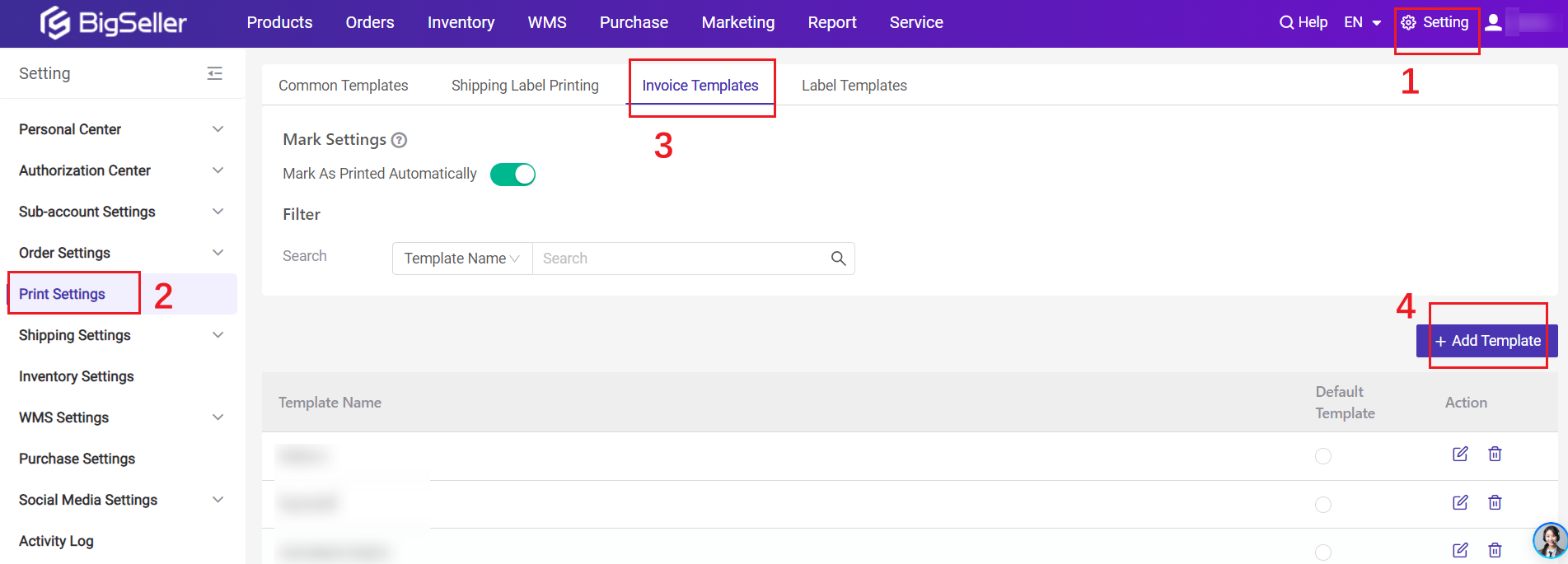
Step 2: Edit the invoice template
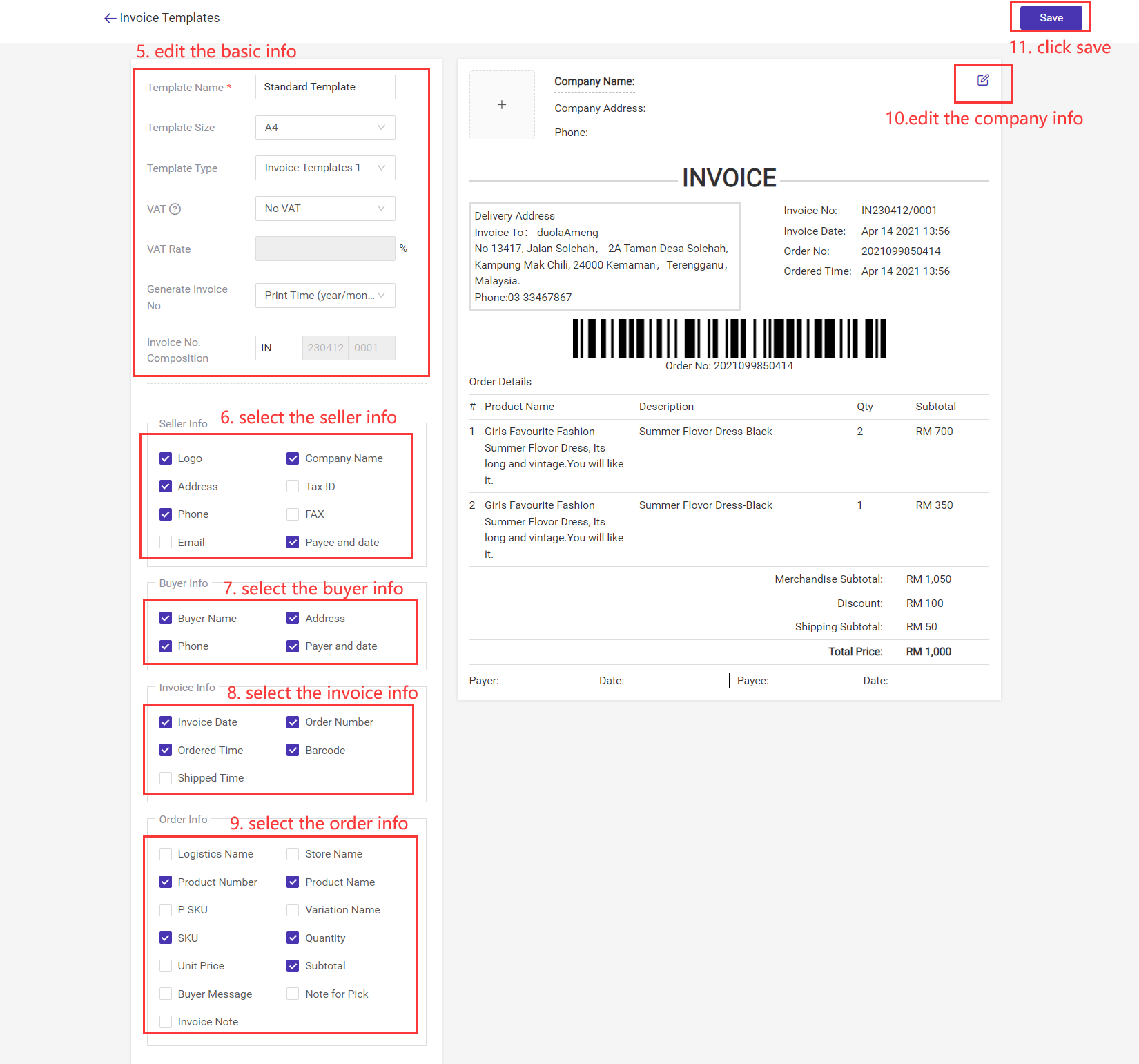
Step 3: Print the invoice
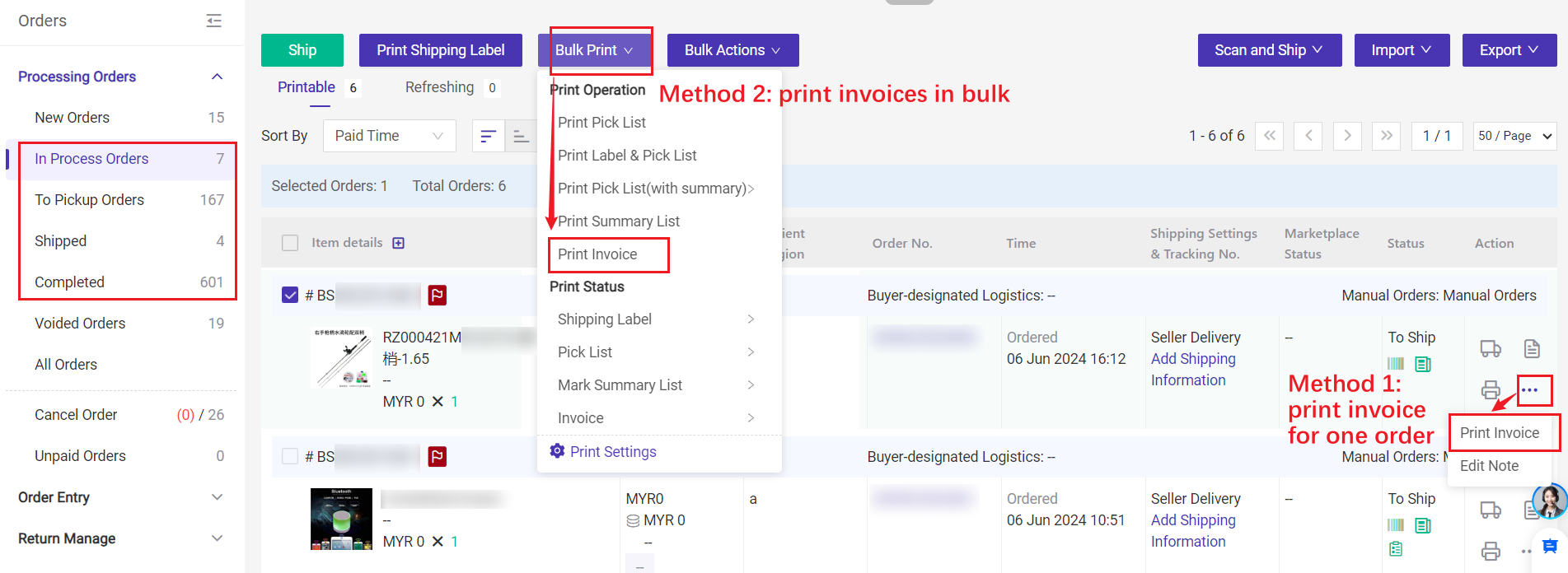
BigSeller is a free Southeast Asian e-commerce ERP system that provides e-commerce sellers with one-stop e-commerce solutions such as collection and relocation, product listing, order processing, inventory management, financial data, automated operations, and overselling prevention, helping sellers achieve multi-channel sales growth in a more efficient way. Click Here to Register BigSeller For Free!👈